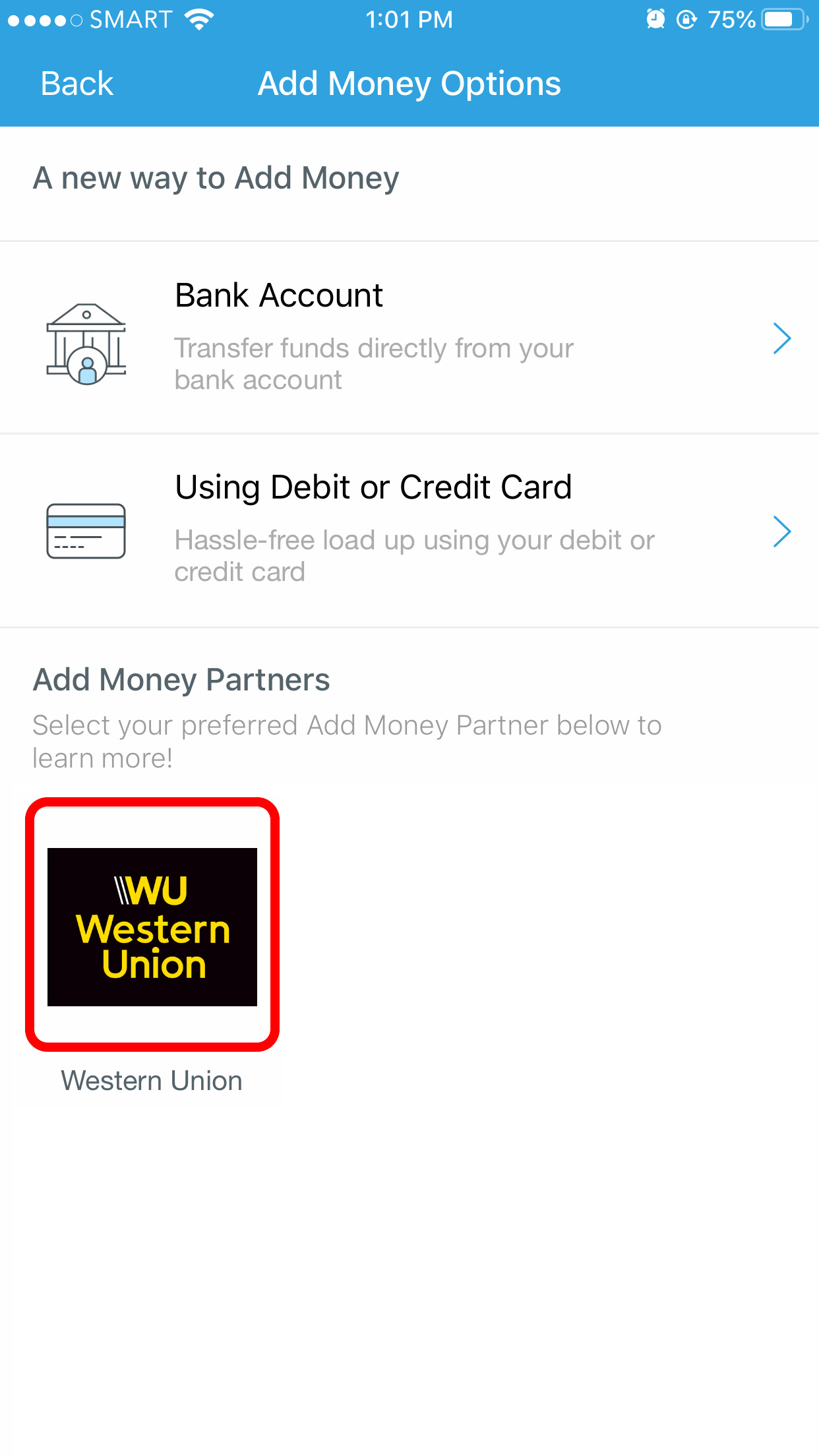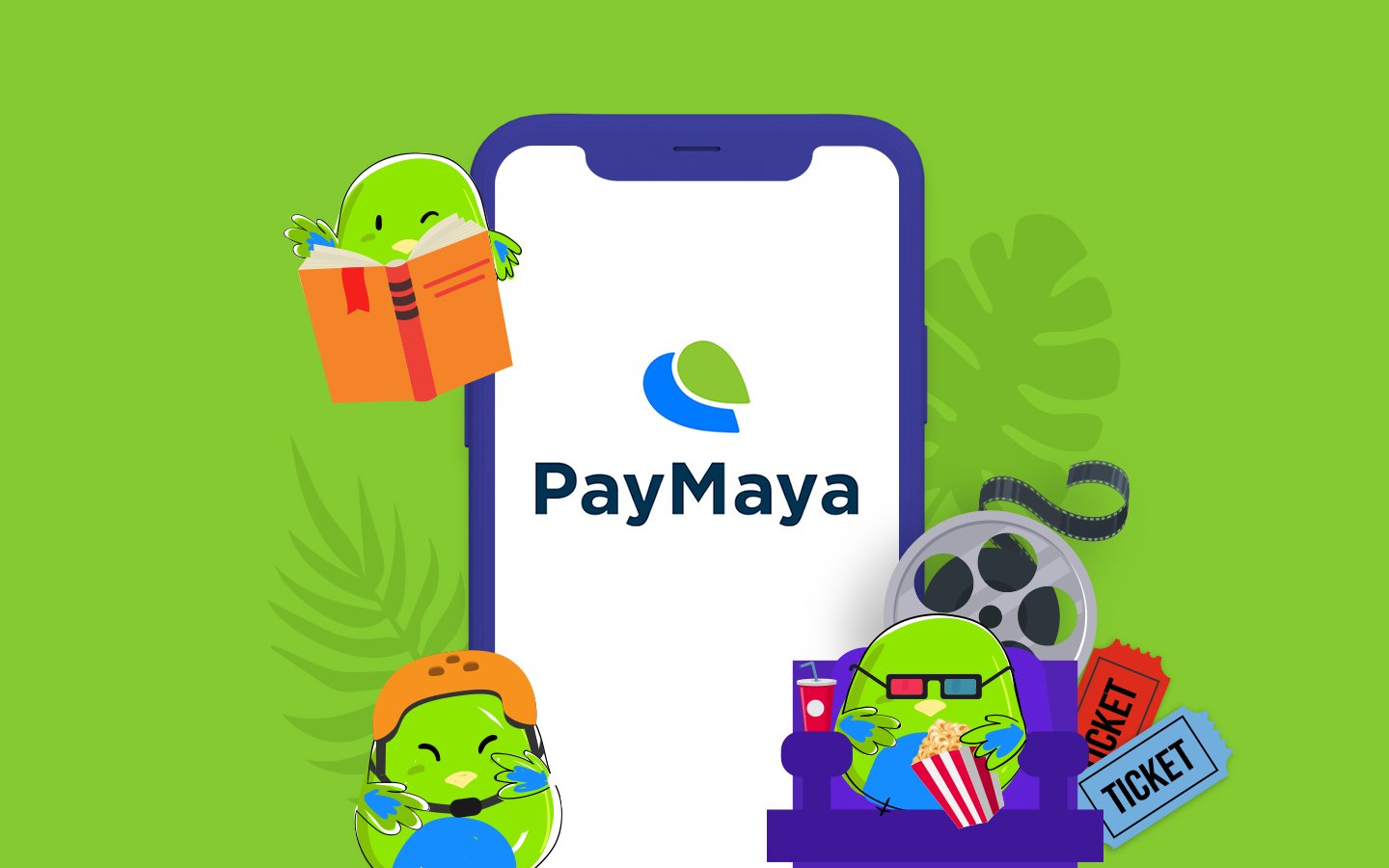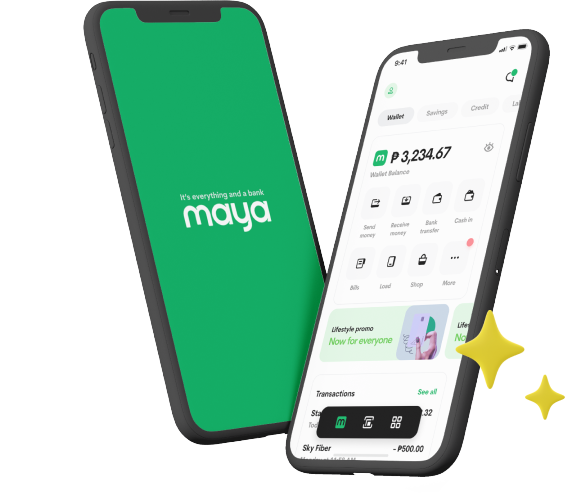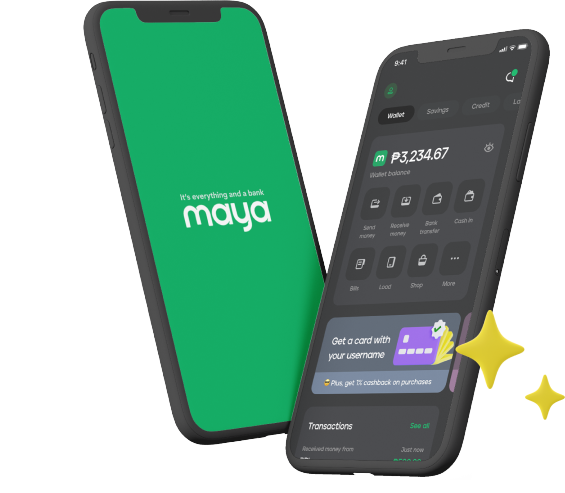Another day, another step towards a cashless society. Account holders can now receive their Western Union® remittance straight to their Maya account!
Your family and friends anywhere in the country, or around the world, can simply go to their nearest Western Union® branch, and you can receive the money straight to your Maya account in five easy steps:
#1 Open your Maya app and tap Add Money near the top of your screen.

#2 Select Western Union® from the list of Add Money Partners.

#3 Enter the 10-digit Money Transfer Control Number (MTCN) from your contact’s Western Union® transaction.
Your relative or friend should receive one from the Western Union® representative during the over-the-counter MMT transaction.

#4 Tap Receive on the Confirmation screen after verifying the correct transaction details (e.g. MTCN, Sender Name, Amount)

#5 Wait for the in-app and SMS confirmation of the successful receipt of your remittance!

Note that only users with an upgraded Maya account can claim domestic and international remittances sent via Western Union®. Learn more on how to upgrade your account for free at www.maya.ph/upgrade.
Remittance may take 24 hours to be reflected in your Maya app due to validation procedures per mobile money transfer transaction.
Once the money is credited to your Maya account, you can immediately use it to shop online, pay bills, and more!
Learn about the latest mobile payment hacks and tips from us @MayaOfficial on Facebook, Instagram, and Twitter!
Disclaimer: Funds may be delayed or unavailable depending on certain factors including the Service selected, the selection of delayed delivery options, amount sent, destination country, currency availability, regulatory issues, consumer protection issues, identification requirements, delivery restrictions, agent location hours, and differences in time zones (collectively, "Restrictions"). Additional restrictions may apply. See our Terms and Conditions for details.
No Maya yet? Download the free app here:
You might also like
These Stories on How-To