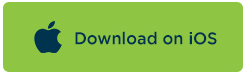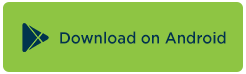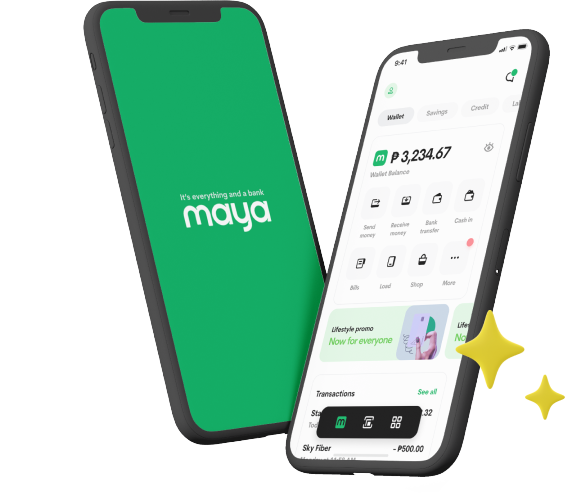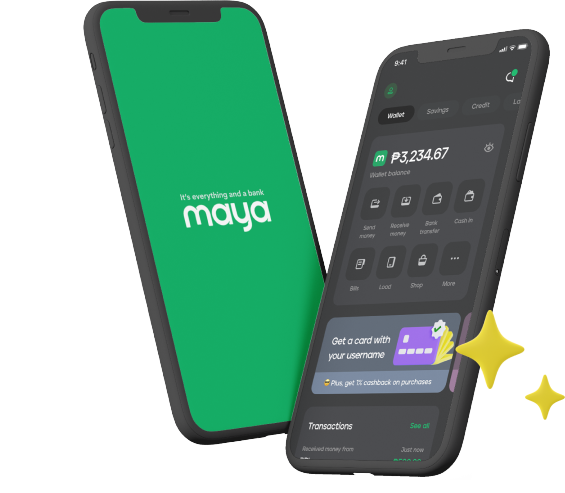PayMaya tips, tricks, and features you may not know about
You already know the PayMaya basics — it lets you shop anywhere Visa or Mastercard is accepted, send and receive money, and pay bills anytime and anywhere. It’s time to take a closer look at some not-so-obvious features and updates that will improve your account security and app experience:
1. Lost or stolen card? You can now block it through the app.
There’s now an option to block your card in case it gets lost or stolen. Simply go to ‘My Cards > Settings > Block Card’. This will block and deactivate the current physical card and allow the user to link a new one.
2. Reset your PayMaya card PIN anytime through the app.
For added convenience and security, you can now reset your card PIN anytime through the app. No need to fall in line at the ATM machine to edit your card PIN, just go to ‘Menu > My Cards > Settings > Reset PIN’.
3. Link up to 3 physical cards, your choice between Mastercard or Visa, beep or non-beep.
For parents sending allowance to kids or for individuals with multiple physical PayMaya cards, now you can link up to three cards in one account. You can choose which physical card you would like — Visa or Smart Mastercard, and beep or non-beep — regardless of your virtual card! To link a PayMaya physical card, go to ‘My Cards’ and click on the ‘Add Card’ icon.
4. Choose between tile or list view for an easier way to pay bills. More billers also added!
Paying for utility bills just got more convenient as new billers are added in the app. Billers can also be viewed in tile or list formats. (Read: How to pay for utility bills with PayMaya)
5. Send money to any Smart Padala Center nationwide. Just get the agent’s Smart Money number.
Did you know that you can send money via PayMaya to any Smart Padala center nationwide? Your recipient will be able to receive it as cash like a normal Smart Padala transaction. To do this, just send the amount to the Smart Money number of the Padala center where your recipient will claim the amount.
6. Have a Smart or Globe prepaid pocket Wi-Fi? Now you can load its data plan in-app.
Here’s a simpler way to reload your Smart or Globe pocket WiFi. Just click the ‘Shop’ button on the Menu, go to ‘Data’, and send the plan of your choice to your pocket WiFi mobile number.
7. Check out the ‘Promos and Coupons’ buttons to know the latest offers from PayMaya.
Stay up-to-date on the exciting promos from PayMaya and its partners by checking the ‘Promos and Coupons’ button on the Menu.
8. Go to ‘Shop’ to buy mobile load, data, and call and text bundles at a discount
Did you know that prepaid load and data are more affordable if you buy them within the PayMaya app? Check out the ‘Shop’ button to see the different load, data, and call and text bundles at lower rates. You can also send mobile load to your friends and loved ones, and yes, the discounts would also apply.
9. Personalize the way you send money or mobile load by adding a special note.
When transferring money or mobile load to family members, friends, or online sellers, it absolutely helps to include a short note. Remind the recipient what the amount is for and who it’s from. You can even make it sweet or funny to make your recipient’s day.
No PayMaya yet? Download the free app below:
*List of billers at PayMaya:
- ABSCBN Mobile
- AEON
- Bayan Tel
- Cignal
- Destiny Cable
- Finas Wide
- Fortune Medicare
- Globe Telecom
- Home Credit
- Innove
- Laguna Water
- Manila Memorial
- Manila Water
- Manulife Chinabank
- Manulife Plans
- Manulife
- Maxicare
- Maynilad Water
- Meralco
- NHMFC
- NSO
- Paramount Insurance
- Philamlife
- PLDT
- PLDT Ultera (Smart myBro)
- Sky Affiliates
- Sky Cable
- Smart Communications
- Sun Cellular
- Sunlife Canada
- Sunlife Plans
- Ultera