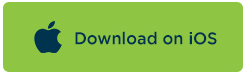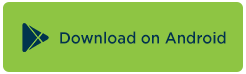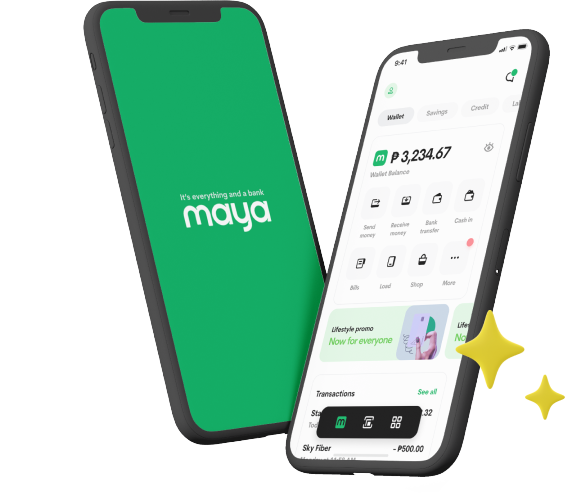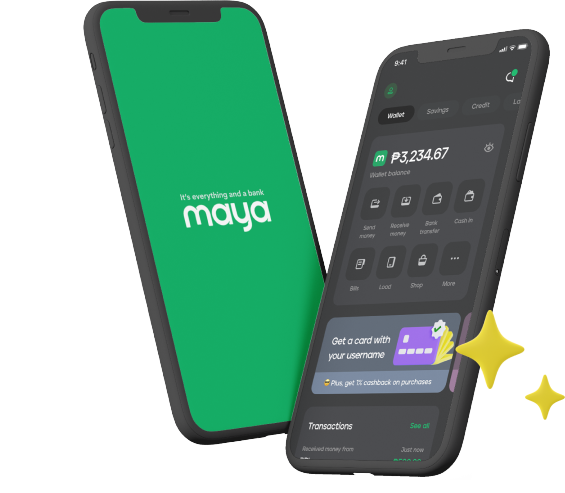7 Apps To Turn Your Smartphone Into A Mobile Workstation
If you’ve got a smartphone and an internet connection, you no longer need a laptop to finish up work or manage your household responsibilities on-the-go.
Consider these mobile apps an investment for your future work life!
Stay organized without a planner:
24me Smart Personal Assistant
We get it – a smartphone’s internal memory is a precious commodity. If you’re going to give an app one of the coveted slots on your Home Screen, it had better be good.
24me is basically the conventional calendar, to-do, reminders, and notes apps rolled into one easy-to-use application. It goes above and beyond basic organizer app functions by notifying you of any schedule conflicts, allowing you to set (aptly named) “Nag Alerts” for especially urgent tasks, and so much more!
Time to go delete all your other organizer apps and free up space!
Share files, no cords necessary:
SHAREit – Connect and Transfer
Heading out the door? Don’t waste your time with pesky lightning cables – just send the file to your family member or officemate wirelessly with the SHAREit app!
True, your recipient also has to have the app on their laptop, PC, or mobile device, but the time spent downloading the app is well worth the benefits.
You can send photos, videos, audio files, and other files between apps with no WiFi connection or mobile data, Bluetooth-style with speeds of 20 MB per second (200x faster than your average Bluetooth connection!).
Create professional-looking graphics in a snap:
Canva – Photo Editor & Design
Canva is the holy grail for people who don’t know how to work Photoshop.
This app works equally well for your business’s Facebook page banner and an invite to your niece’s birthday party, and is designed with a simple user experience for easy use on mobile!
Create quick graphics, banners, square photos, invitations, collages, posters, flyers, and email headers, and more! You can also edit and add text to photos taken with your smartphone camera.
Where have you been all our lives?
Manage your personal finances:
PayMaya
You can do more with PayMaya than just use you in-app virtual Visa to purchase stuff online!
If you take the time to master your app, you can track all your online purchases on the Home screen, recieve your Western Union remittances from relatives abroad, or top up your cellphone load within the app.
After upgrading your PayMaya account, you can even send money to other PayMaya users and pay your Meralco, Maynilad, PLDT, and other household utility bills with just a few taps!
Write everything down in one place:
Evernote – Organizer, Planner for Notes and Memos
Planner junkies will go crazy over the Evernote app.
It’s like a digital version of your planner journal, but better: you can create separate “notebooks” for different topics, copy and paste images within notes, scan physical documents and save them to a notebook, scribble handwritten notes with your stylus, save Microsoft files and PDFs to notebooks, and save snapshots of whole website pages. (Like that Mashable article you were planning to read. Eventually.)
Best yet, you can share and sync notes between your desktop and other mobile devices! As its creators are fond of saying, “Don’t worry about which device it’s on. It’s on Evernote.”
Communicate with teammates worldwide:
Slack

Slack basically combines the features of messaging apps like Viber with all the collaborative freedom of the Google Office.
You can use it to create (and check off) To-Do lists in app where the whole team can see, create and edit live documents as a group, and message or call anyone on the team.
It’s even integratable with Google Drive, Salesforce, Dropbox, Asana, or other programs you may already have, so it isn’t a pain to access old files!
Use Your Smartphone as a second screen:
Duet Display
Duet Display works best for designers, architects, and other professionals who need all the screen space they can get. Through the app, any iPad or iPhone connected via lightning cable to your MacBook or Windows laptop instantly becomes another screen you can play around with.
Of course, there are certain iOS requirements for both the computer and the mobile device (OS 10.7+ for Macs, Windows 7+ for PCs, and iOS 7+ for Apple devices), but this could be a game-changer for any creative working on the go… or anyone who just wants an extra screen to stream Netflix on.
What are your favorite productivity apps? Share your experiences with us @PayMayaOfficialon Facebook, Instagram, and Twitter!