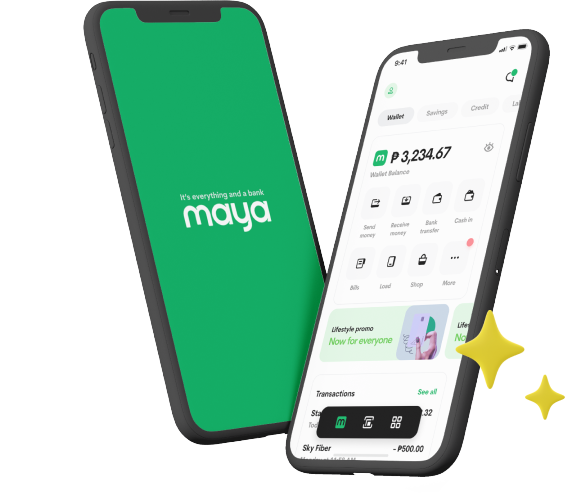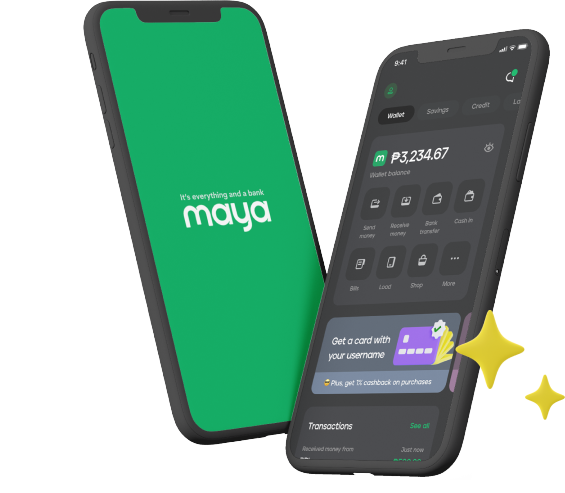- User Guide
- Cash In
- User Guide
- Cash In
- BPI

Cash in from BPI
Add funds from your BPI account to your Maya Wallet to start making the most of your money
Simple steps to cash in using BPI
Via the Maya app
- Log in to your Maya app
- Select "Cash In" on the Wallet dashboard
- Tap ”Bank account” and select BPI
- Enter the desired amount then select "Continue"
- To complete your Cash in transaction, tap "Continue" then log in to your BPI Online Banking account
- Select your source account then tap "Continue"
- Review your transaction details then tap "Send Code" to proceed
- Enter the One-Time PIN sent to you via SMS
- Wait for the SMS confirming your successful transaction
Note: Minimum cash in amount is P500. Cashing in from your linked bank account comes with a small P5 fee.
Via Payments/Load
- Log in to your BPI Online Banking or Mobile app
- On the Menu, select "Payments/Load", then "Load E-Wallet"
- Fill out the required information. Select your source account under "Load From" then choose Maya under "Load To." Input your Maya mobile number under "Reference Number"
- Input the amount to be transferred, then click "Next". Verify the transaction details
- Input the one-time PIN you'll receive via SMS or your Mobile Key
Via InstaPay
- Log in to your BPI Online Banking or Mobile app
- On the Menu, select "Transfers", then "Transfer Money"
- Fill out the required information. Select your source account under "Transfer From"
- Enter the amount then choose "Transfer to another bank"
- Select "Maya Philippines, Inc." then enter your Maya mobile number under "Account Number"
- Enter the recipient's account name, then select "Next” to verify the transaction details
- Enter the One-Time PIN sent to you via SMS
- Wait for the SMS confirming your successful transaction
About BPI
The Bank of the Philippine Islands or BPI is the oldest bank in the Southeast Asian region. Founded in 1851 under the name El Banco Español Filipino de Isabel II, the bank was initially responsible for printing and issuing currency, thereby performing the role of the first central bank in the Philippines.
BPI's vision is to build a better Philippines. And to achieve this goal, the bank has been instrumental in financing nation-building projects in both the private and public sectors. Aside from supporting endeavors that boost the country's economy, the bank is keen on building professional relationships with its corporate and retail clients and upgrading its products and services to meet the needs of the current generation. BPI's partnership with Maya is a testament to the bank's commitment to provide its clients with top-of-the-line banking services and to help Filipinos make sound financial decisions.
Products and Services
BPI serves both retail and corporate customers and engages in banking and lending, payment, insurance, foreign exchange, leasing, asset management, securities brokerage and distribution, and corporate and investment banking. In addition to the Philippines, the bank is present in other locations in Asia and Europe. Should you need BPI's services, you can visit one of its 800 branches or use any of its more than 3,000 ATMs and CAMs.
If you need to increase the funds you have in your Maya account, simply transfer the amount you need from your BPI account. You can also visit one of the bank's branches to complete this transaction. Make budgeting and spending money easier by adding money to your Maya account today.

Frequently Asked Questions
You've got questions? We've got answers.
Need more answers?
Go to Help and SupportThe 2% cash in fee serves as a processing fee for paying your cash in request via over-the-counter methods. You don’t need to pay this fee when cashing in using your BPI online or mobile banking account. This alternative presents PayMaya users with a safer and more cost-effective means of managing their finances and finalizing their purchases.
Cashing in using your PayMaya app by visiting a BPI branch is simple. You only need to carry out the following steps to complete the transaction:
- Log in to the PayMaya app.
- Tap the “Cash In” icon on the home screen.
- Choose BPI among the list of Cash In partners.
- Type in the amount you want to cash in and press Continue.
- Visit a BPI branch near you and present the generated code to the cashier at the counter.
- Wait for the SMS confirmation of your successful transaction.
There are plenty of other PayMaya cash in channel partners that you can use to complete your transaction and ensure that you have sufficient digital funds. Still, we would like to know if these issues have occurred. Send us a message so we can address the issue and serve you better. Here are our contact details:
- Email: support@paymaya.com
- PayMayaCares on Facebook Messenger: http://m.me/PayMayaCares
There are 2 ways of cashing in your PayMaya account through BPI. One is by using online or mobile banking, and the other is by visiting a BPI branch near you. PayMaya recommends using online or mobile banking for safer, quicker, and more convenient transactions that don’t involve exchanging cash.
To use mobile or online banking, just log in to your BPI online banking account, choose Payments/Load from the menu, and then Load E-Wallet. Fill out the form indicating where you want to transfer the money, how much you want to transfer, and your PayMaya account details. Double-check the details of the transfer and complete the process. You’ll get an SMS confirmation that the transaction has been successfully completed.
If you’re visiting a BPI branch near you, you can use the PayMaya app to generate a code with all the details of the transaction, such as the amount that you want to cash in. Present the code with the payment to the cashier to complete the process. You’ll also get an SMS confirming that the transaction has been carried out.
If you’re using BPI online and mobile banking to cash in your PayMaya account, then all cash ins are FREE. This should let you enjoy the full amount you want to add to your account.
Meanwhile, a cash in fee of 2% is usually required if you’re paying cash over the counter. However, this fee will be refunded if you haven’t reached the Php 10,000.00 monthly transaction threshold. If you go over this amount in a month, then the 2% fee will no longer be refunded to your PayMaya account.
When using mobile and digital banking channels to transfer money from BPI to PayMaya, you won’t need to pay a cash in fee. However, it’s important to know how the said fee is computed in case you need to use other add money channels in the future. Let’s say you’re planning to cash in Php 1,000 to PayMaya. Here’s how the cash in fee is computed and charged:
Php 1,000.00 x 2% = Php 20.00
Php 1,000.00 - Php 20.00 = Php 980.00
If you haven’t breached the Php 10,000.00 monthly transaction threshold, the Php 20.00 will be refunded to your PayMaya account within 24 hours. If you’ve exceeded the transaction cap, then you will no longer be able to refund the Php 20.00 transaction fee. It’s best to keep this in mind so that you can ensure you’ll be adding enough money to your account.
To know how much money you were able to cash in to your PayMaya account, simply open the PayMaya app and check your activity list. This list should include all your transactions and the amount of each exchange, including the cash in fee.
PayMaya accounts that have been fully upgraded can accept as much as Php 100,000.00 every month. Otherwise, the monthly cash in limit per PayMaya account is Php 50,000.00. To enjoy higher transaction caps, upgrade your PayMaya account by uploading the image of a valid ID and confirming your identity.
Yes, there is. Log in to your PayMaya app and follow these steps:
- Tap on the menu icon at the top left corner of the app’s home screen.
- From here, select Account Limits.
- You will then be able to see your account’s daily and monthly limits on this page.
The transaction caps and cash in fee refund eligibility are reset on the first day of the succeeding month.
To check if you are still eligible for cash in fee refunds, simply check your account limit and see if you’ve already transferred more than Php 10,000.00 to and from your PayMaya app. If the total transaction amount is below this figure, you can still get a refund if you were required to pay a cash in fee in the first place.
It can take up to 24 hours for the refund fee to be reflected to your account. If the fee is not refunded within this period, kindly get in touch with our support team to relay your concern. You can reach us through:
- Email: support@paymaya.com
- PayMayaCares on Facebook Messenger: http://m.me/PayMayaCares
PayMaya agents, support staff, and other officers will never ask you to divulge your account details. Beware of people who may present themselves as PayMaya agents and request the following info from you:
- Your Password or One-Time Password (OTP)
- Your PIN
- Your Complete Card Number with CVV and Expiry Date
IMPORTANT: If you think your account has been compromised or if there’s activity in the app that you did not authorize, change your password and PIN immediately as a safety precaution. You can also call us at our hotline (632) 8845-77-88 or Toll-Free number 1084-57788.
For inquiries, clarifications, and concerns about your PayMaya account, please use these contact details.
- Email: support@paymaya.com
- PayMayaCares on Facebook Messenger: http://m.me/PayMayaCares
Related guides

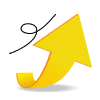
Update Your Account
Open a savings account, personalize your experience, bump your wallet limit and more

Email Verification
Secure and recover your account by verifying your email