Start accepting payments via credit cards, debit cards, e-wallets, and other emerging solutions directly on your WooCommerce website today
.png)
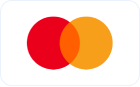

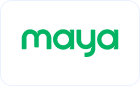
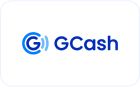

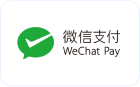
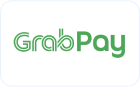
.png)
.png)
You don’t need technical skills to get Maya Checkout for your online shop
.png)
Register for a Maya Business Manager 2.0 account and wait for your Merchant account to be activated

.png)
From your WordPress dashboard, go to the “Plugins” menu then click “Add New” submenu

.png)
Search for the Maya Checkout plugin for WooCommerce, select the plugin, then click Install

.png)
To activate your Maya Checkout plugin, go to your WooCommerce account, select “Settings”, then go to the “Payments” tab

.png)
.png)
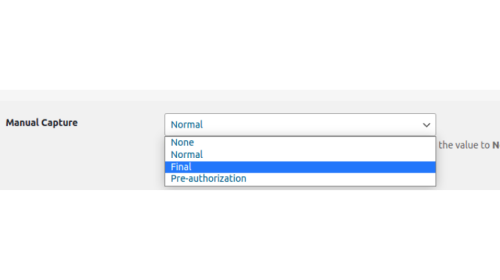
PayMaya Manager
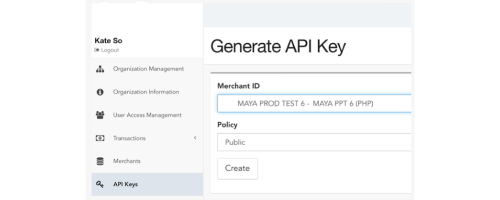
API Key Generation within PayMaya Manager
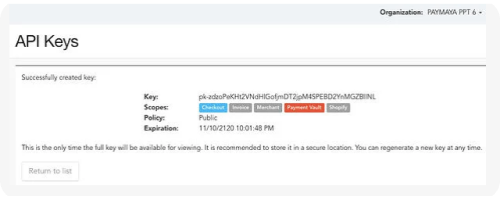
WooCommerce Dashboard
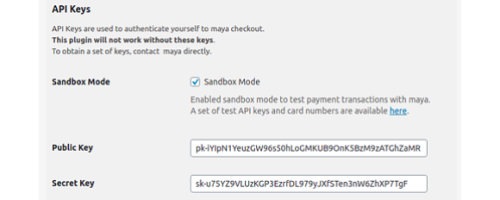
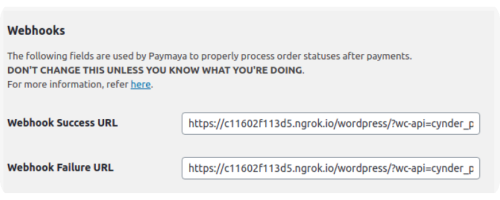
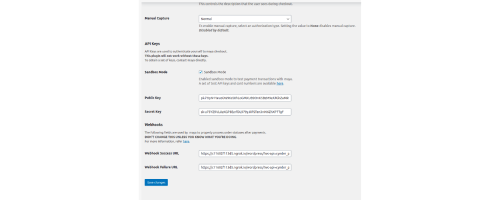
You’ll find the following fields under the “Payments” tab:
Enable/Disable – Ticking this option would enable the Maya payment option on your website
Title and Description - This is the text that’s displayed when a customer selects Maya as their payment method
Capture Settings
This feature is set to “None” by default, which means it is disabled, allowing you to charge each customer directly without any delay.
You can leave this setting as is unless you want to use the “Pre-Authorization and Delayed Capture” feature, which requires you to turn on the “Pre-Authorization” setting.
API Keys
1. Under the API Keys section on your Maya Manager dashboard, generate a set of keys for your store. You’ll need one PUBLIC and one SECRET key.
2. Copy and paste both your PUBLIC and SECRET keys into your WooCommerce dashboard as you create them.
*Sandbox mode is optional. It can be used to test the functionality if needed. If you wish to test on Sandbox mode, please make sure you are onboarded onto Maya’s Sandbox Manager as well. Production credentials will not work on Sandbox mode.
Webhooks
These are default values that comes with the plug-in and will not need any further updating.
Once all information has been filled-out, click Save changes button to apply the changes in the configuration.
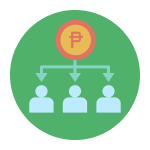
Whatever type of funds disbursement you need to do, we've got you covered
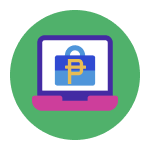
Fast-track your business growth with a fully digital bank account that lets you do FREE transfers via PesoNet and earns 1.5% interest
It’s an easy-to-integrate custom payment gateway WooCommerce stores can add to accept all credit cards, debit cards, e-wallets, QR Ph, and other payment methods. This plugin allows websites built using the WooCommerce platform to quickly integrate Maya Checkout in just a few minutes, giving them an online payment gateway solution that’s specifically designed for the Philippine market.
You need a Maya Business account to integrate a WooCommerce payment gateway into your store. Create a Maya Business account to enjoy Maya Checkout for WooCommerce and other solutions for Philippine-based SMEs and startups.
The Maya Checkout plugin for WooCommerce can facilitate payments made through credit and debit cards as well as QR Ph and a wide range of e-wallets..
When choosing a payment gateway, WooCommerce shop owners need to consider localized solutions to maximize conversions and create a better site experience for their target customers. Some plugins such as the WooCommerce Stripe payment gateway—or even WooCommerce’s proprietary WooCommerce Payments solution—may excel in foreign applications, but they are not even available in the Philippines. The Maya plugin for WooCommerce, on the other hand, is readily available to SMEs and startups in the Philippines, and it was especially developed to not only serve as a basic payment gateway solution, but also to match the needs of businesses operating within the Philippine e-commerce market.
Merchant inquiries:
Maya is powered by the country's only end-to-end digital payments company Maya Philippines, Inc. and Maya Bank, Inc. for digital banking services. Maya Philippines, Inc. and Maya Bank, Inc. are regulated by the Bangko Sentral ng Pilipinas.
www.bsp.gov.ph